Flows | Show Animations in Flow Screen using GIFs
In this Post, we will see how to show Animations in Salesforce Flow using Flow Screen. We will show animations using GIF files in a Screen Flow.
Use Case : Have Fun with Flows! (And make Screens more visually appealing for serious and practical Use Cases)
Pre-requisites: A GIF file (A funny one is considered best and works well with Flows).
Steps :
1. Create a new Screen Flow
2. Add a Screen Flow Element in Flow and select Display Text Screen Component
3. Use the add Inline Image Button option in the Rich Text Area Component to upload the GIF file from the system.
6. Add the Page on Home Screen, Records Pages or anywhere. (May not work on Public Community Pages).
Do Note: This is a very simple and light-hearted example to show how to use Animations in Flows. But in real world and practical scenarios it can be easily used to make Screen Flow's User Interface more Interactive and Visually Appealing. You can add GIFs/Animations along with other screen Components, fields and can have different use cases to utilise this feature. One Good Use case can be to show users custom Animated messages on Flow Screens or logos or anything that needs to be highlighted. Rest is up to one's creativity.
Considerations: There will obviously be size considerations but GIFs should not be much heavy anyways. Do comment if you are aware of these limitations, I didn't test with large size GIFs. Also, please ensure this works after deployment from one org to another (Sandbox-Prod).
Please let me know your thoughts and feedback if there is something we need to consider before using this or if there are any impacts of this.
Please let me know your thoughts and feedback if there is something we need to consider before using this or if there are any impacts of this.
Below is a Demo of the same on My Home Screen of Dev Org!
For more Serious Flow Use Cases, checkout this link : https://www.accidentalcodersf.com/search/label/Salesforce%20Flow
Never miss any new Post and get it delivered to your inbox. Subscribe Now!
Never miss any new Post and get it delivered to your inbox. Subscribe Now!









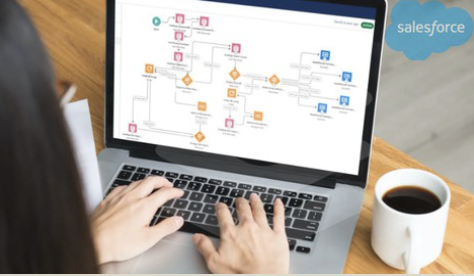

I have used this before, but the issue I had when pasting an image in Sandbox then using a change set to Production the image link was still in Sandbox.
ReplyDeleteThe best way I've gotten this to work is doing this edit directly in production
Yes I faced the same Issue, and same reason why I mentioned in the post in considerations.
DeleteTwitch streamer logo A very awesome blog post. We are really grateful for your blog post. You will find a lot of approaches after visiting your post.
ReplyDeleteFührerschein Kaufen
ReplyDeleteKaufen Sie einen Führerschein ohne Grenzen! Erleben Sie die Freiheit des Fahrens mit einem echten deutschen Führerschein, und das zu einem vernünftigen Preis.
Whatsapp Nummer: +49 1575 8016373
Führerschein Kaufen
Comprar Carta de Condução
Compre uma carta de condução sem fronteiras! Experimente a liberdade de conduzir com uma verdadeira carta de condução portuguesa, a um preço razoável.
WHATSAPP: +351 963 840 372
Carta de Condução Renovação
Rijbewijs Kopen Nederland
Rijbewijs Kopen Belgie. Als u op zoek bent naar hoe u een echt en geregistreerd rijbewijs kunt krijgen in België of Nederland, dan bent u hier aan het juiste adres:
WHATSAPP: +31 6 16588056
Rijbewijs Kopen Nederland
Kupiti Vozačku Dozvolu
Tražite gdje kupiti vozačku bez polaganja u roku od 7 dana? Onda ste došli na pravo mjesto. Vozačka dozvola iznimno je potrebna za kretanje s jednog mjesta na drugo i za samostalnost svakog pojedinca.
WHATSAPP: +385 95 772 9547
Kupiti Vozačku Dozvolu